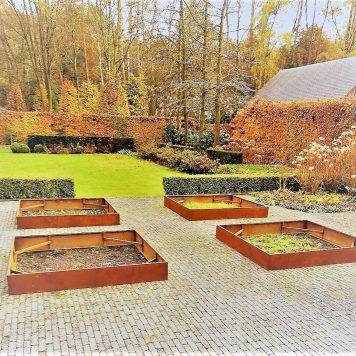Internet Explorer
Click Tools or the gear icon at the top of the browser window.
Select Internet Options.
Click the Privacy tab and then the Advanced button on that tab.
Ensure that “Override automatic cookie handling” is checked.
Set the First and Third party cookies to “Accept.”
Check “Always allow session cookies.”
Click OK.
Exit Internet Explorer and restart your browser.
Mozilla Firefox
Read the Firefox instructions here.
Click the menu button Menu icon.
Click Content Blocking.
Click Privacy & Security.
In the “Content Blocking” section, select Standard.
Safari
Click Safari > Preferences.
Click on the Privacy tab.
In the “Cookies and website data” section, make sure that “Block all cookies” is unchecked.
Close the Preferences window.
Chrome
Steps are the same for both PC and MAC.
Click on the Chrome menu button on the browser bar.
Click “Settings.”
Scroll down and click “Advanced.”
In the Privacy and security section, click Content Settings.
Click Cookies.
Click the slider to “Allow sites to save and read cookie data (recommended).”
If you need further assistance checking your browser settings, go to “Help” on your web browser toolbar.